Waste Ink pad error is a situation when the printer has reached a
condition where the waste pad are full. Epson Printers track on how much
ink it has dumped absorbent pads in the printer's base. Thus, it shows a
error prompt message to user "Parts Inside your Printer Has Reached The End Of Its Service Life" once full. For that the user needs to reset the Waste Ink Pad Counter of the Printer.
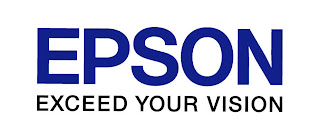
[Solved]How to Fix Waste Ink Pad Error?
Sometimes, the owner has to call the Epson technician to fix it but You can really reset its counter by using a software especially to your EPSON Stylus T13.
Steps to Reset Counter of Waste Ink Pad (Specifically for Epson Stylus T13 Model)
First you need to download the software. Download here
1. Run the Software
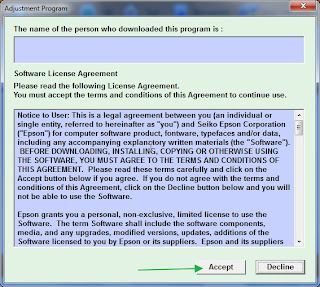 2. Click Accept Button
2. Click Accept Button
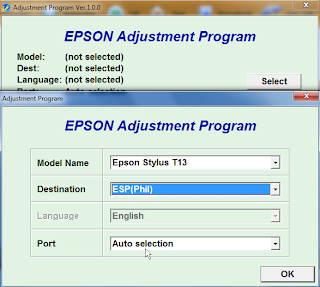 3. In Adjustment Program Menu, Select your Model (Epson Stylus T13), Destination (ESP), port (use auto selection, but you can choose manually its USB Port), and click OK button.
3. In Adjustment Program Menu, Select your Model (Epson Stylus T13), Destination (ESP), port (use auto selection, but you can choose manually its USB Port), and click OK button.
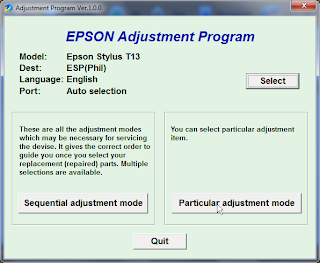
4. Once you finished selecting the model, Click the Particular Adjustment Mode button.
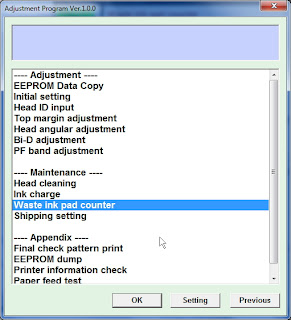 5. In the Menu of particular adjustment, choose Waste Ink Pad Counter, Click Ok.
5. In the Menu of particular adjustment, choose Waste Ink Pad Counter, Click Ok.
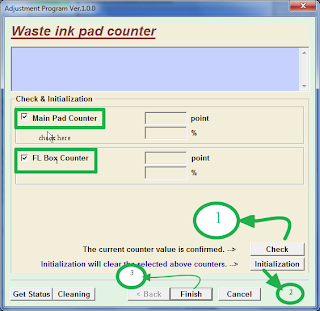
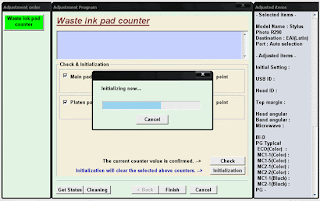
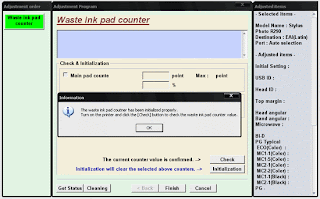
EPSON Exceed your Vision
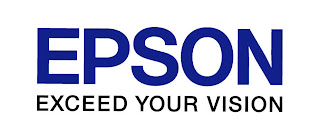
[Solved]How to Fix Waste Ink Pad Error?
Sometimes, the owner has to call the Epson technician to fix it but You can really reset its counter by using a software especially to your EPSON Stylus T13.
Steps to Reset Counter of Waste Ink Pad (Specifically for Epson Stylus T13 Model)
First you need to download the software. Download here
1. Run the Software
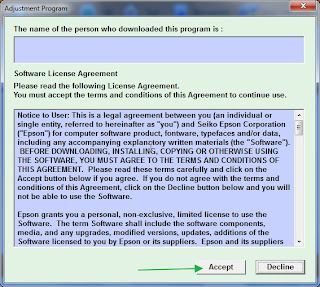
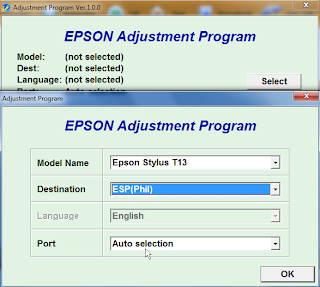
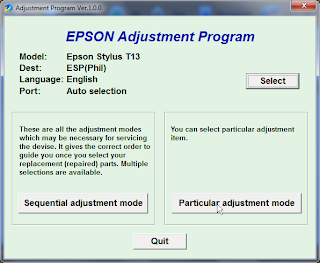
4. Once you finished selecting the model, Click the Particular Adjustment Mode button.
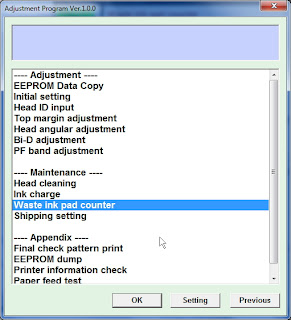
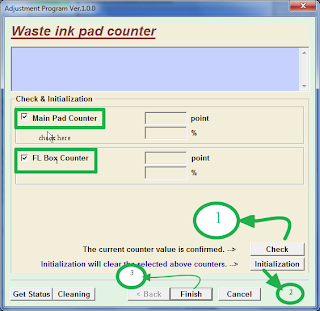
6. In the Waste ink pad counter menu, click check button to confirm the current counter, (but you can skip this), once check is done, check the main pad counter and FL Box counter. Then choose Initialization button, just wait to finish.
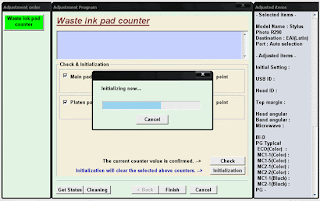
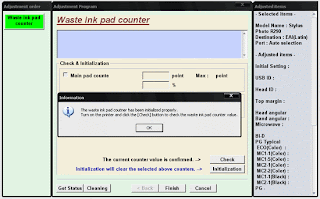
7. Now, you will be happy. :))
( Note: resetting it to Epson technician is costly).
Enjoy Printing! :))
 Home
Home